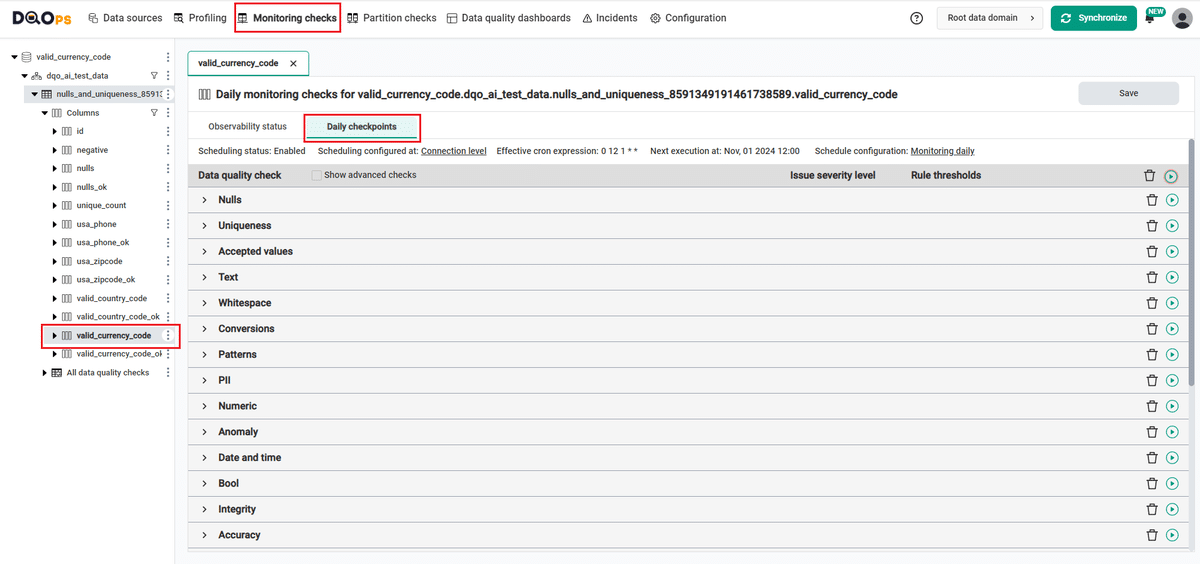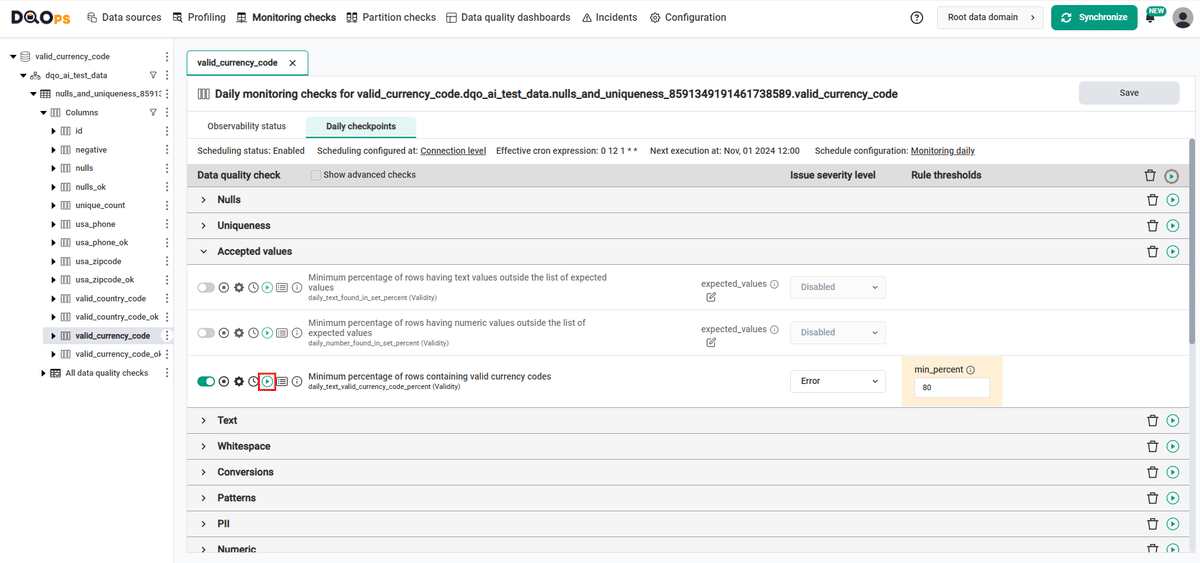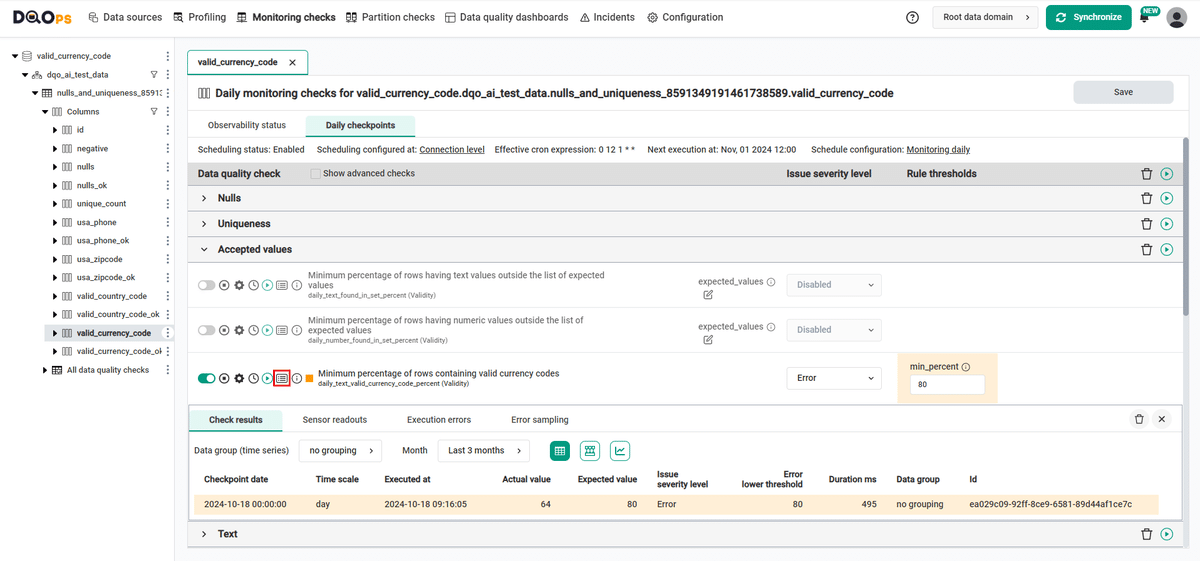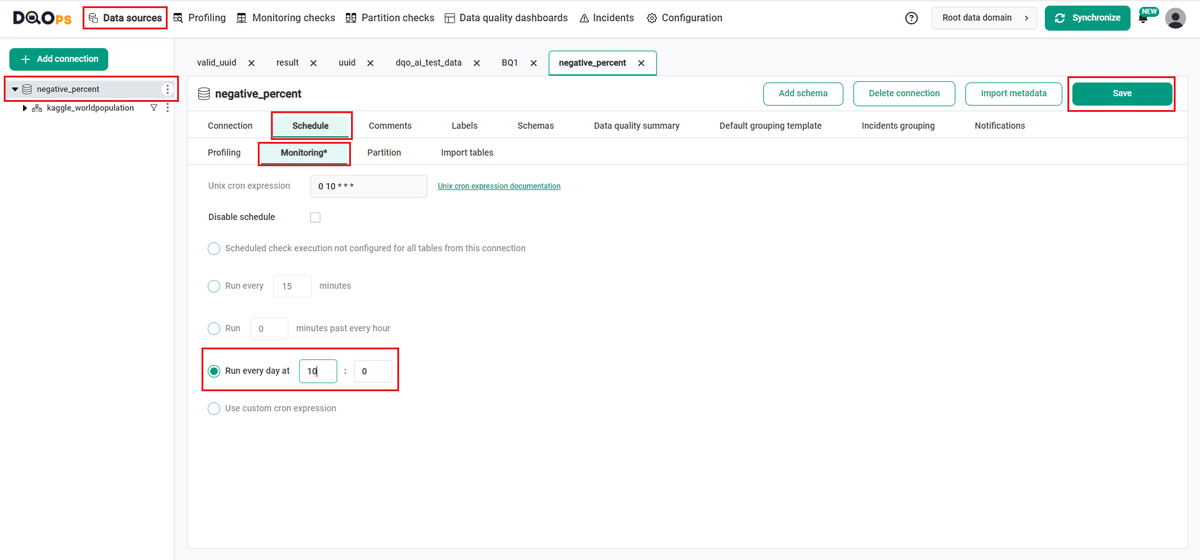Last updated: October 22, 2024
How to detect invalid currency codes in a dataset using a data quality check
This sample shows how to use data quality checks to measure the percentage of valid currency codes in a column and view the results on data quality dashboards.
Overview
The following example shows how to verify that the percentage of valid currency code strings in the monitored column does not fall below set thresholds.
PROBLEM
Here is a table with some sample customer data. In this example, we will monitor the valid_currency_code column and verify that each currency code is in the correct format.
The valid_currency_code column contains currency code data. We want to verify the percent of valid currency codes on valid_currency_code column.
SOLUTION
We will verify the data of using monitoring text_valid_currency_code_percent column check.
Our goal is to verify if the percentage of valid currency code values in the valid_currency_code column does not fall below the set thresholds.
In this example, we will set three minimum percentage thresholds levels for the check:
- error: 80.0%
If you want to learn more about checks and threshold levels, please refer to the DQOps concept section.
VALUE
If the percentage of currency code values falls below 80.0%, an error alert will be triggered.
Data structure
The following is a fragment of the DQOps dataset. Some columns were omitted for clarity.
The valid_currency_code column of interest contains valid and invalid currency code values.
| negative | usa_phone | usa_zipcode | valid_country_code | valid_currency_code |
|---|---|---|---|---|
| 91 | 17400986784222 | 22803 | pound | |
| 56 | (513)134987523 | 6641666416 | DM | koruna |
| -67 | 111111111111111 | 21541 | AR | KHR |
| 156 | 19472348976??? | 8604486044 | CP | IRR |
| -3 | =13261092976 | 30683 | CO | real |
| -22 | 13805414567iowa | 61914 | CW | euro |
| 3 | +1(231)4561289 | 21520 | AL | £ |
| 4 | (1)5175413241 | 21536 | BS | $ |
| 56 | 1(248)-541-0987 | 21531 | AQ | 533 |
| 3 | (+1)5671239999 | 66419 | GA | shilling |
| 93 | 16792345678 | 86024 | € | |
| -1 | 9372346785 | 2280722807 | TZ | denar |
| 20 | 3060130601 | TD | MZN | |
| -1 | 14195429807 | 61925 | CO | USD |
| -4 | 16165240542 | kr | ||
| -83 | 13305410987 | 31803 | HR | ¥ |
| 78 | 86435 | KY | KZT | |
| 2 | 13135678943 | 21522 | AB | PYG |
| 1 | 18105234567 | 21561 | BD | zł |
| 1 | (906)6259999 | 86045 | CM | dollar |
| -1 | 15864562433 | 21550 | IO | peso |
| 495 | (1)6141118766 | 22801 | $ | |
| 87 | (513)1349876 | 66552 | FR | ZWD |
| -45 | 17345213489 | 215388888 | CUP |
Run the example using the user interface
A detailed explanation of how to start DQOps platform and run the example is described here.
Navigate to a list of checks
To navigate to a list of checks prepared in the example using the user interface:
-
Go to the Monitoring section.
The Monitoring Checks section enables the configuration of data quality checks that are designed for the daily and monthly monitoring of your data source.
-
Select the table or column mentioned in the example description from the tree view on the left.
On the tree view you can find the tables that you have imported. Here is more about adding connection and importing tables.
-
Select the Daily checkpoints tab.
This tab displays a list of data quality checks in the check editor. Learn more about navigating the check editor.
Run checks
Run the activated check using the Run check button.
You can also run all the checks for an entire subcategory of checks using the Run check button at the end of the line with the check subgroup name.
View detailed check results
Access the detailed results by clicking the Results button. The results should be similar to the one below.
Within the Results window, you will see four categories: Check results, Sensor readouts, Execution errors, and Error sampling. The Check results category shows the severity level that result from the verification of sensor readouts by set rule thresholds. The Sensor readouts category displays the values obtained by the sensors from the data source. The Execution errors category displays any error that occurred during the check's execution. The Error sampling category displays examples of invalid values in the column.
The actual value in this example is 64%, which is below the minimum threshold level set in the error (80.0%). The check gives an error result (notice the orange square to the left of the check name).
Synchronize the results with the cloud account
Synchronize the results with your DQOps cloud account using the Synchronize button located in the upper right corner of the user interface.
Synchronization ensures that the locally stored results are synced with your DQOps Cloud account, allowing you to view them on the dashboards.
Change a schedule at the connection level
With DQOps, you can easily customize when checks are run by setting schedules. You can set schedules for an entire connection, table, or individual check.
After importing new tables, DQOps sets the schedule for 12:00 P.M. (noon) every day. Follow the steps below to change the schedule.
-
Navigate to the Data Source section.
-
Choose the connection from the tree view on the left.
-
Click on the Schedule tab.
-
Select the Monitoring daily tab
-
Select the Run every day at and change the time, for example, to 10:00. You can also select any other option.
-
Once you have set the schedule, click on the Save button to save your changes.
By default, scheduler is active. You can turn it off by clicking on notification icon in the top right corner of the screen, and clicking the toggle button.
Once a schedule is set up for a particular connection, it will execute all the checks that have been configured across all tables associated with that connection.
You can read more about scheduling here.
You might also want to check the Running checks with a scheduler example.
YAML configuration file
The YAML configuration file stores both the table details and checks configurations.
In this example, we have set three minimum percentage thresholds levels for the check:
- error: 80.0%
The highlighted fragments in the YAML file below represent the segment where the monitoring daily_text_valid_currency_code_percent check is configured.
If you want to learn more about checks and threshold levels, please refer to the DQOps concept section.
apiVersion: dqo/v1
kind: table
spec:
incremental_time_window:
daily_partitioning_recent_days: 7
monthly_partitioning_recent_months: 1
columns:
id:
type_snapshot:
column_type: INT64
nullable: true
nulls:
type_snapshot:
column_type: STRING
nullable: true
nulls_ok:
type_snapshot:
column_type: INT64
nullable: true
unique_count:
type_snapshot:
column_type: STRING
nullable: true
negative:
type_snapshot:
column_type: INT64
nullable: true
usa_phone:
type_snapshot:
column_type: STRING
nullable: true
usa_phone_ok:
type_snapshot:
column_type: INT64
nullable: true
usa_zipcode:
type_snapshot:
column_type: STRING
nullable: true
usa_zipcode_ok:
type_snapshot:
column_type: INT64
nullable: true
valid_country_code:
type_snapshot:
column_type: STRING
nullable: true
valid_country_code_ok:
type_snapshot:
column_type: INT64
nullable: true
valid_currency_code:
type_snapshot:
column_type: STRING
nullable: true
monitoring_checks:
daily:
accepted_values:
daily_text_valid_currency_code_percent:
error:
min_percent: 80.0
valid_currency_code_ok:
type_snapshot:
column_type: INT64
nullable: true
In this example, we have demonstrated how to use DQOps to verify the validity of data in a column. By using the text_valid_currency_code_percent column check, we can monitor that the percentage of valid currency code strings in the monitored column does not fall below set thresholds. If it does, you will get an error result.
Next steps
- You haven't installed DQOps yet? Check the detailed guide on how to install DQOps using pip or run DQOps as a Docker container.
- For details on the text_valid_currency_code_percent check used in this example, go to the check details section.
- You might be interested in another validity check that evaluates that the percentage of valid latitude and longitude values are above the set threshold.
- Would you like to add your own connection? Here you can find information about supported databases and how to add new connection.
- DQOps allows you to keep track of the issues that arise during data quality monitoring and send alert notifications directly to Slack. Learn more about incidents and Slack notifications.