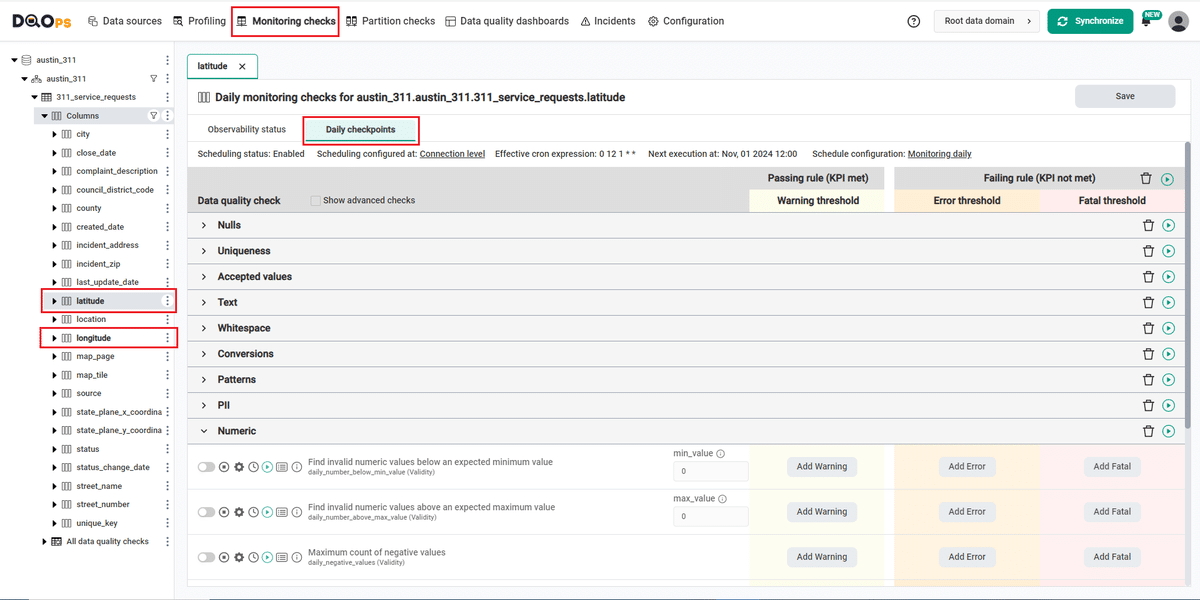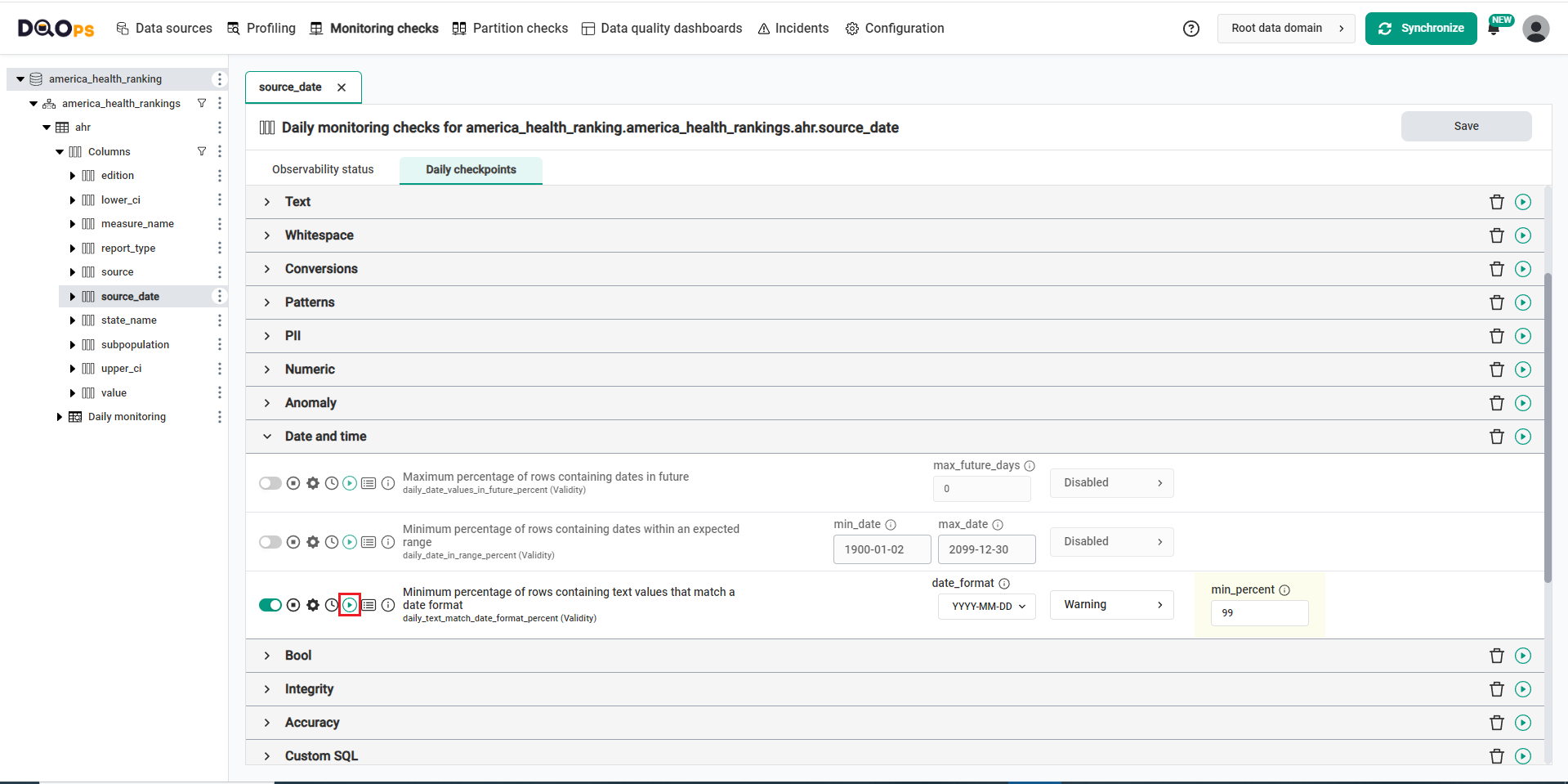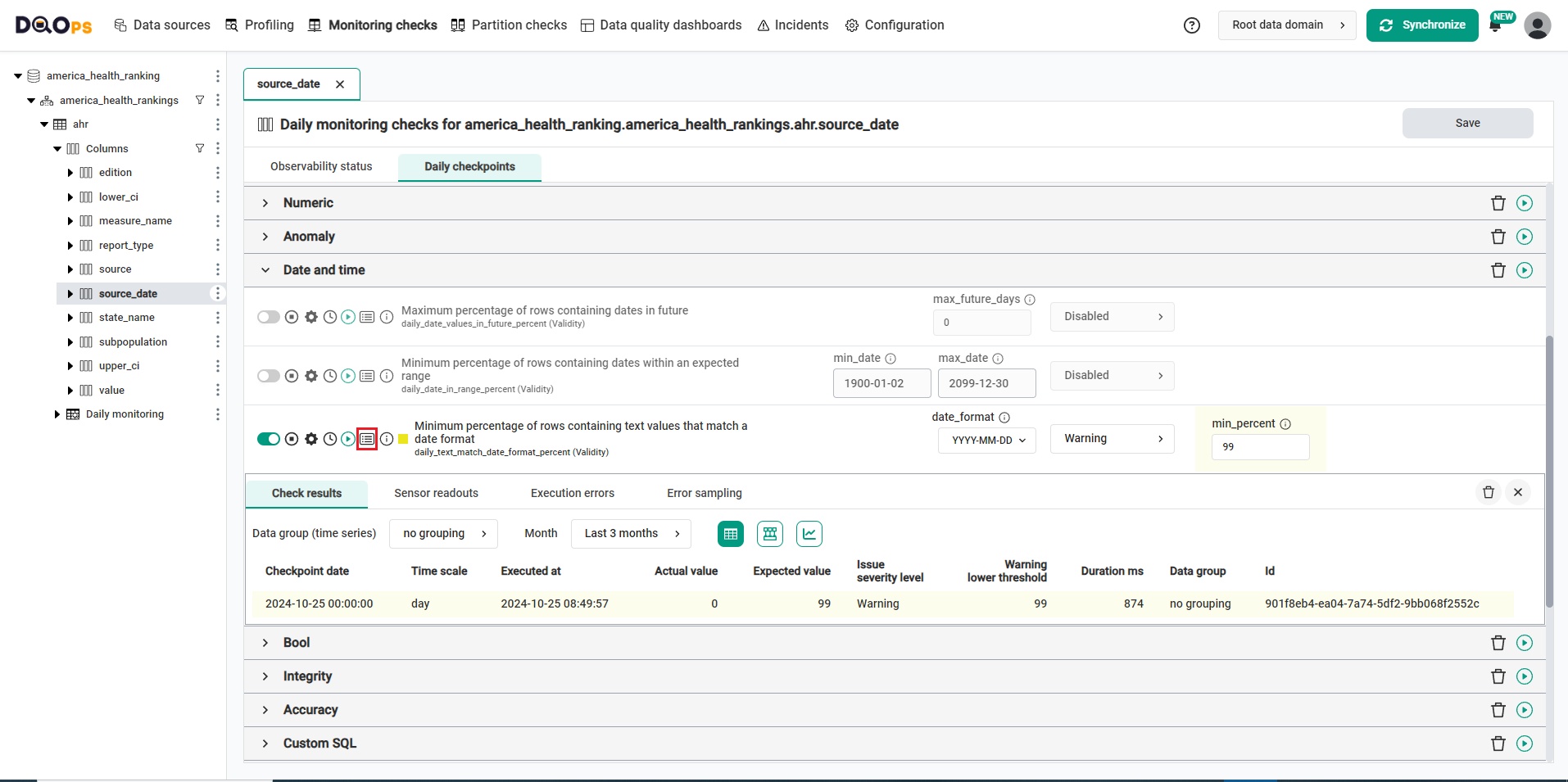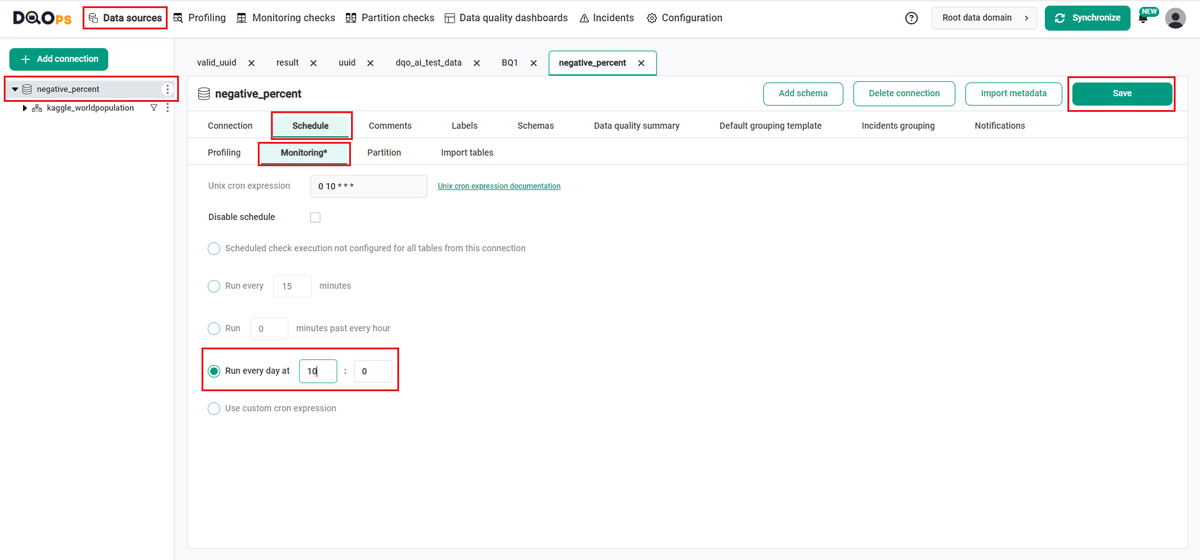Last updated: October 27, 2024
How to detect texts not matching a date regex pattern using a data quality check
This sample shows how to use data quality checks to measure the percentage of texts matching a date regex and view the results on data quality dashboards.
Overview
The following example shows how to verify that the percentage of strings matching the date format regex in a column does not exceed the maximum accepted percentage.
PROBLEM
America’s Health Rankings provides an analysis of national health on a state-by-state basis by evaluating a historical and comprehensive set of health, environmental and socioeconomic data to determine national health benchmarks and state rankings.
The platform analyzes more than 340 measures of behaviors, social and economic factors, physical environment and clinical care data. Data is based on public-use data sets, such as the U.S. Census and the Centers for Disease Control and Prevention’s Behavioral Risk Factor Surveillance System (BRFSS), the world’s largest, annual population-based telephone survey of over 400,000 people.
The source_date column contains non-standard date format. We want to verify the percent of values matches the indicated by the user date format on source_date column.
SOLUTION
We will verify the data of bigquery-public-data.america_health_rankings.ahr using monitoring
text_not_matching_date_pattern_percent column check.
Our goal is to verify if the percentage of invalid values that are not matching the user expected date format on the source_date column does not exceed the set thresholds.
In this example, we will set the minimum percentage threshold level for the check:
- warning: 1.0%
If you want to learn more about checks and threshold levels, please refer to the DQOps concept section.
VALUE
If the percentage of data exceed 1.0%, a warning alert will be triggered.
Data structure
The following is a fragment of the bigquery-public-data.america_health_rankings.ahr dataset. Some columns were omitted for clarity.
The source_date column of interest contains non-standard date format.
| value | lower_ci | upper_ci | source | source_date |
|---|---|---|---|---|
| 87 | 87 | 87 | U.S. Census Bureau, American Community Survey PUMS | 2015-2019 |
| 87 | 87 | 87 | U.S. Census Bureau, American Community Survey PUMS | 2015-2019 |
| 87 | 86 | 87 | U.S. Census Bureau, American Community Survey PUMS | 2015-2019 |
| 79 | 79 | 79 | U.S. Census Bureau, American Community Survey PUMS | 2015-2019 |
| 87 | 86 | 87 | U.S. Census Bureau, American Community Survey PUMS | 2015-2019 |
| 87 | 87 | 88 | U.S. Census Bureau, American Community Survey PUMS | 2015-2019 |
| 88 | 88 | 88 | U.S. Census Bureau, American Community Survey PUMS | 2015-2019 |
| 77 | 76 | 77 | U.S. Census Bureau, American Community Survey PUMS | 2015-2019 |
| 78 | 78 | 79 | U.S. Census Bureau, American Community Survey PUMS | 2015-2019 |
Run the example using the user interface
A detailed explanation of how to start DQOps platform and run the example is described here.
Navigate to a list of checks
To navigate to a list of checks prepared in the example using the user interface:
-
Go to the Monitoring section.
The Monitoring Checks section enables the configuration of data quality checks that are designed for the daily and monthly monitoring of your data source.
-
Select the table or column mentioned in the example description from the tree view on the left.
On the tree view you can find the tables that you have imported. Here is more about adding connection and importing tables.
-
Select the Daily checkpoints tab.
This tab displays a list of data quality checks in the check editor. The daily_text_match_date_format_percent check has additional parameter that allows you to select different date format which will be tested. Let's leave the default date format YYYY-MM-DD.
Learn more about navigating the check editor.
Run checks
Run the activated check using the Run check button.
You can also run all the checks for an entire subcategory of checks using the Run check button at the end of the line with the check subgroup name.
View detailed check results
Access the detailed results by clicking the Results button. The results should be similar to the one below.
Within the Results window, you will see four categories: Check results, Sensor readouts, Execution errors, and Error sampling. The Check results category shows the severity level that result from the verification of sensor readouts by set rule thresholds. The Sensor readouts category displays the values obtained by the sensors from the data source. The Execution errors category displays any error that occurred during the check's execution. The Error sampling category displays examples of invalid values in the column.
The actual value in this example is 0%, which is below the minimum threshold level set in the warning (99.0%). The check gives a warning (notice the yellow square to the left of the check name).
Synchronize the results with the cloud account
Synchronize the results with your DQOps cloud account using the Synchronize button located in the upper right corner of the user interface.
Synchronization ensures that the locally stored results are synced with your DQOps Cloud account, allowing you to view them on the dashboards.
Change a schedule at the connection level
With DQOps, you can easily customize when checks are run by setting schedules. You can set schedules for an entire connection, table, or individual check.
After importing new tables, DQOps sets the schedule for 12:00 P.M. (noon) every day. Follow the steps below to change the schedule.
-
Navigate to the Data Source section.
-
Choose the connection from the tree view on the left.
-
Click on the Schedule tab.
-
Select the Monitoring daily tab
-
Select the Run every day at and change the time, for example, to 10:00. You can also select any other option.
-
Once you have set the schedule, click on the Save button to save your changes.
By default, scheduler is active. You can turn it off by clicking on notification icon in the top right corner of the screen, and clicking the toggle button.
Once a schedule is set up for a particular connection, it will execute all the checks that have been configured across all tables associated with that connection.
You can read more about scheduling here.
You might also want to check the Running checks with a scheduler example.
YAML configuration file
The YAML configuration file stores both the table details and checks configurations.
In this example, we have set the minimum percentage threshold level for the check:
- warning: 99.0%
The highlighted fragments in the YAML file below represent the segment where the monitoring daily_text_matching_date_pattern_percent check is configured.
If you want to learn more about checks and threshold levels, please refer to the DQOps concept section.
apiVersion: dqo/v1
kind: table
spec:
incremental_time_window:
daily_partitioning_recent_days: 7
monthly_partitioning_recent_months: 1
columns:
edition:
type_snapshot:
column_type: INT64
nullable: true
report_type:
type_snapshot:
column_type: STRING
nullable: true
measure_name:
type_snapshot:
column_type: STRING
nullable: true
state_name:
type_snapshot:
column_type: STRING
nullable: true
subpopulation:
type_snapshot:
column_type: STRING
nullable: true
value:
type_snapshot:
column_type: FLOAT64
nullable: true
lower_ci:
type_snapshot:
column_type: FLOAT64
nullable: true
upper_ci:
type_snapshot:
column_type: FLOAT64
nullable: true
source:
type_snapshot:
column_type: STRING
nullable: true
source_date:
type_snapshot:
column_type: STRING
nullable: true
monitoring_checks:
daily:
datetime:
daily_text_match_date_format_percent:
parameters:
date_format: YYYY-MM-DD
warning:
min_percent: 99.0
In this example, we have demonstrated how to use DQOps to verify the validity of data in a column. By using the text_not_matching_date_pattern_percent column check, we can monitor that the percentage of strings matching the date format regex in a column does not exceed the maximum accepted percentage. If it does, you will get a warning result.
Next steps
- You haven't installed DQOps yet? Check the detailed guide on how to install DQOps using pip or run DQOps as a Docker container.
- For details on the text_not_matching_date_pattern_percent check used in this example, go to the check details section.
- You might be interested in another validity check that evaluates that the percentage of valid currency code strings in the monitored column does not fall below set thresholds..
- With DQOps, you can easily customize when the checks are run at the level of the entire connection, table, or individual check. Learn more about how to set schedules here.
- DQOps allows you to keep track of the issues that arise during data quality monitoring and send alert notifications directly to Slack. Learn more about incidents and Slack notifications.