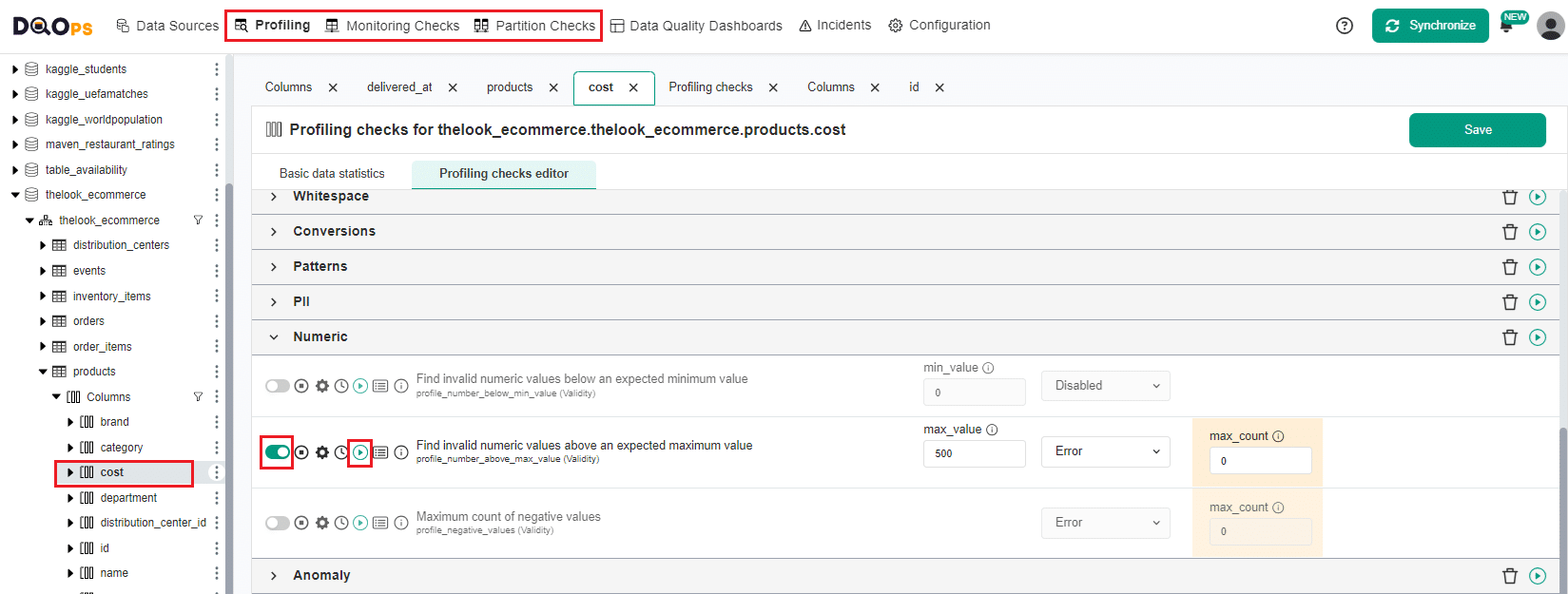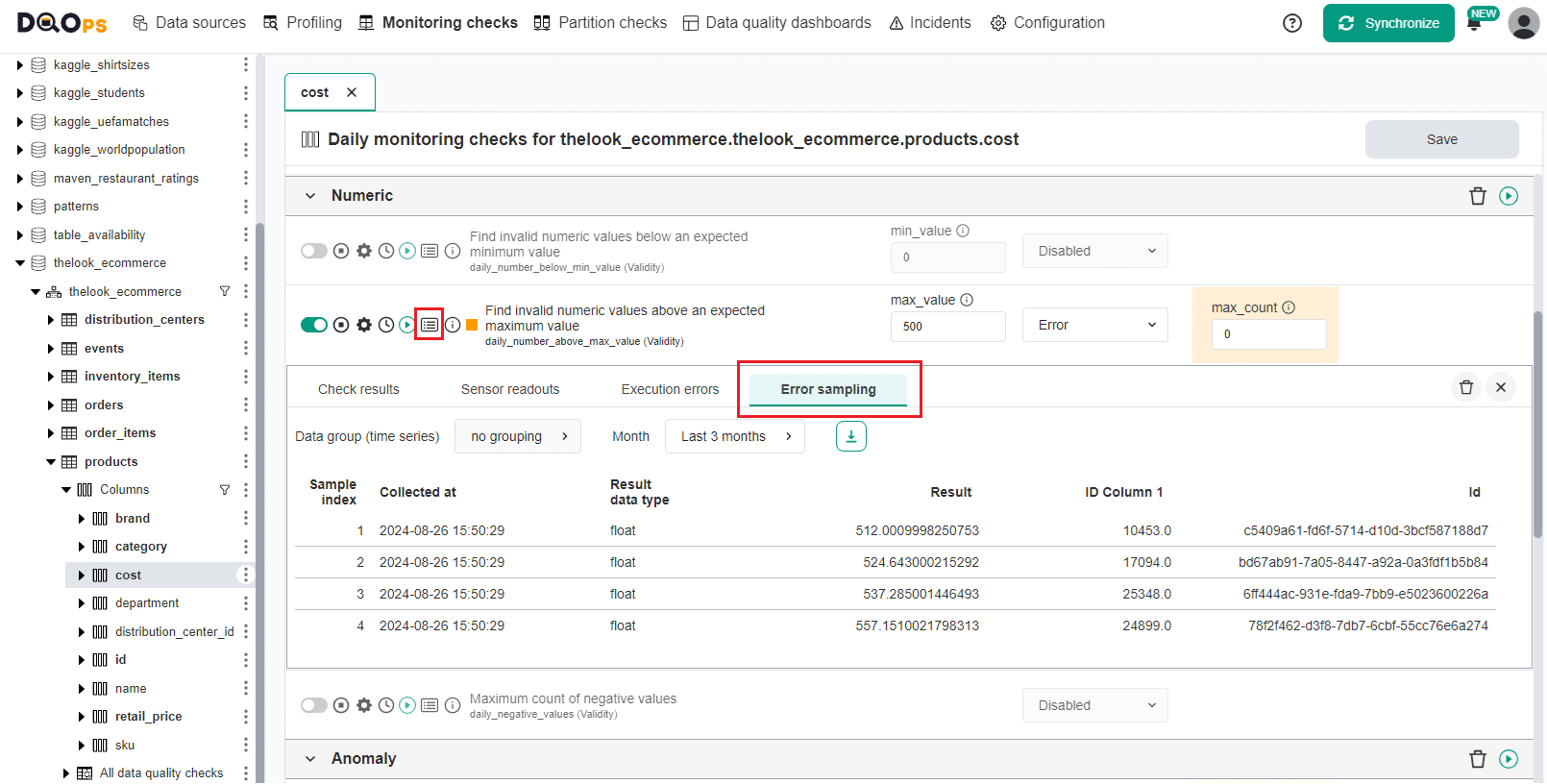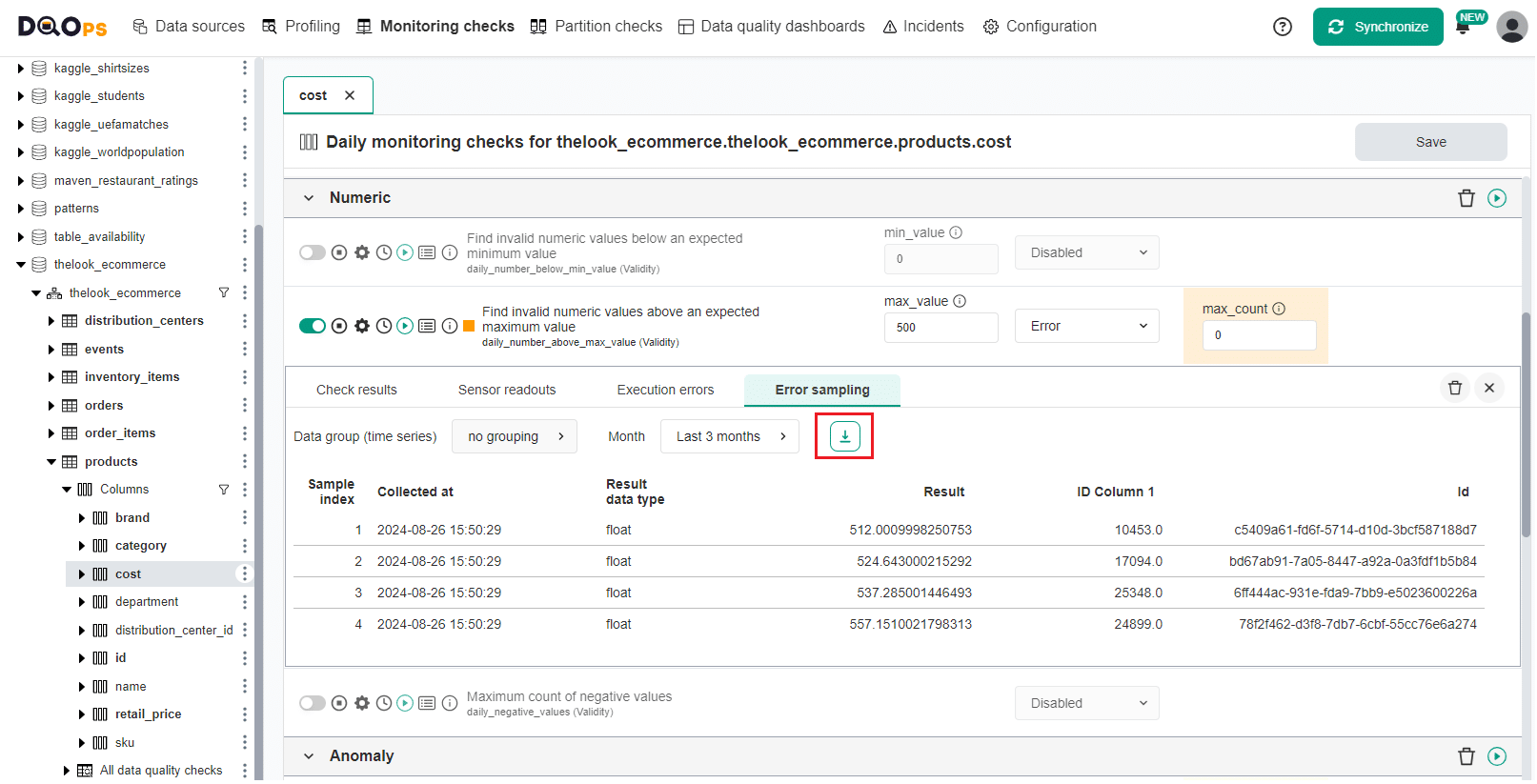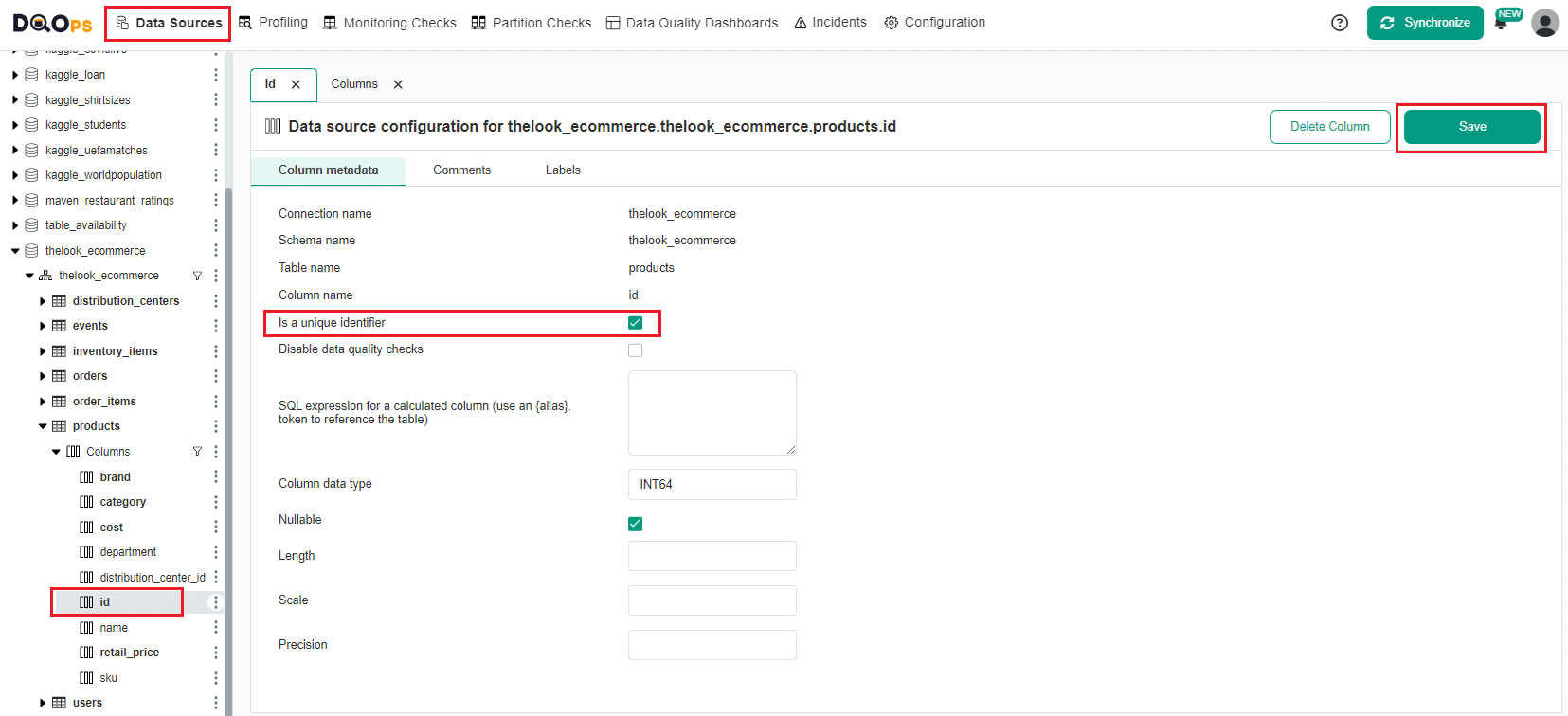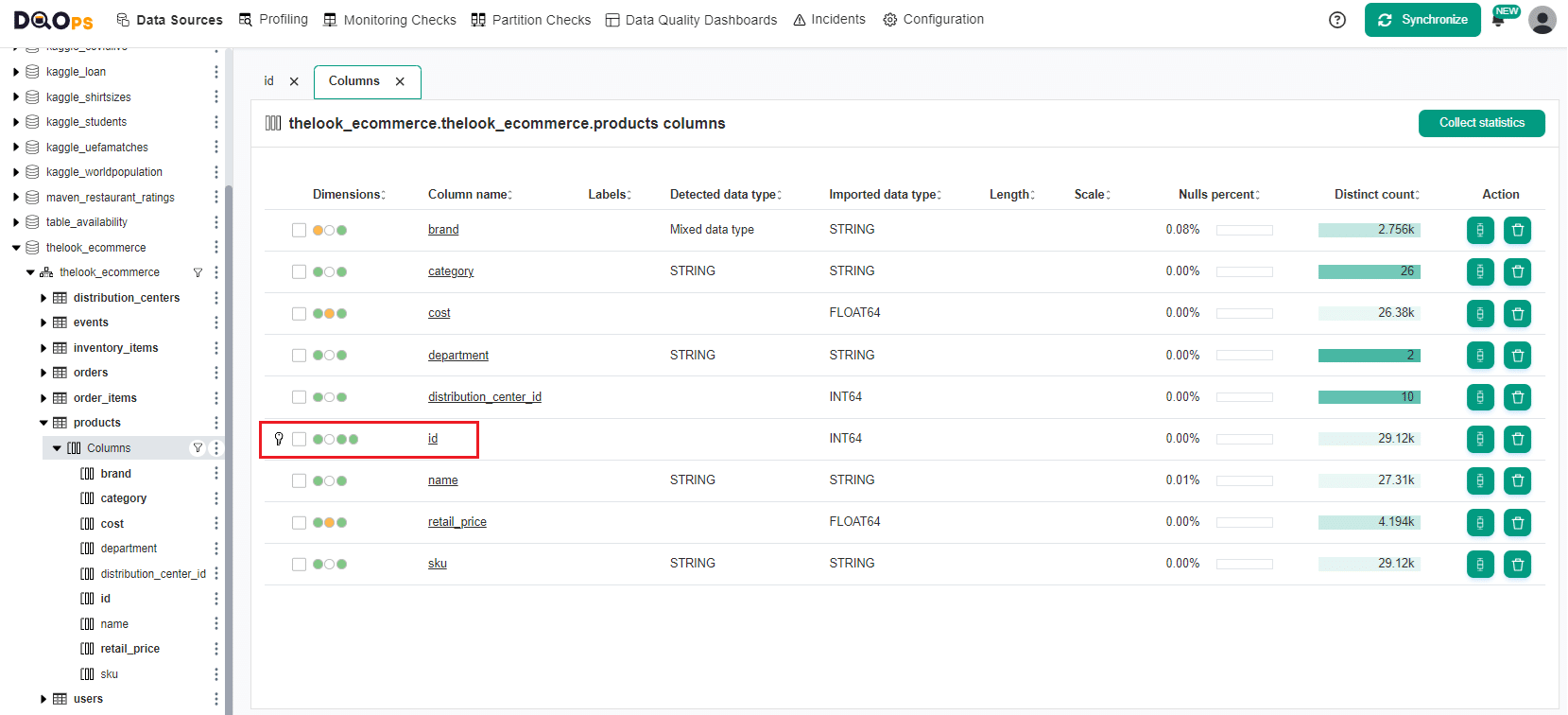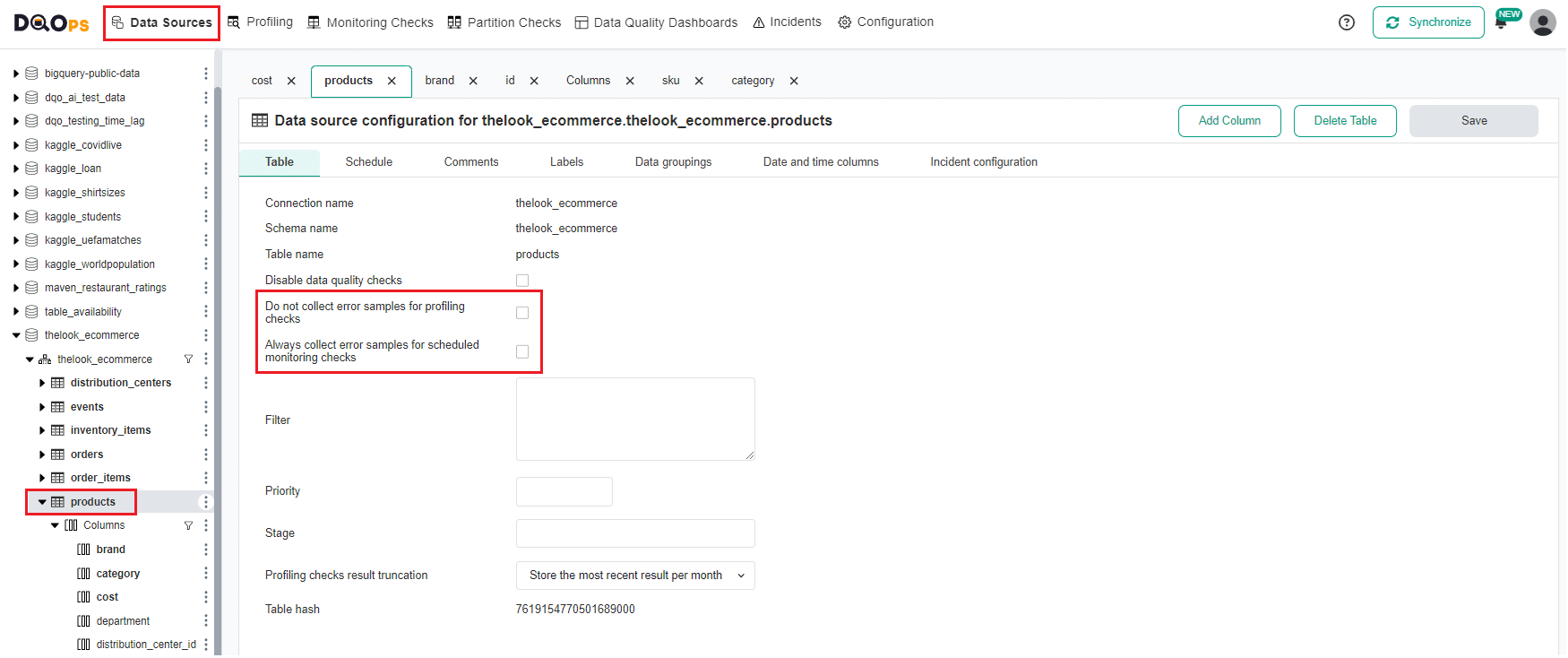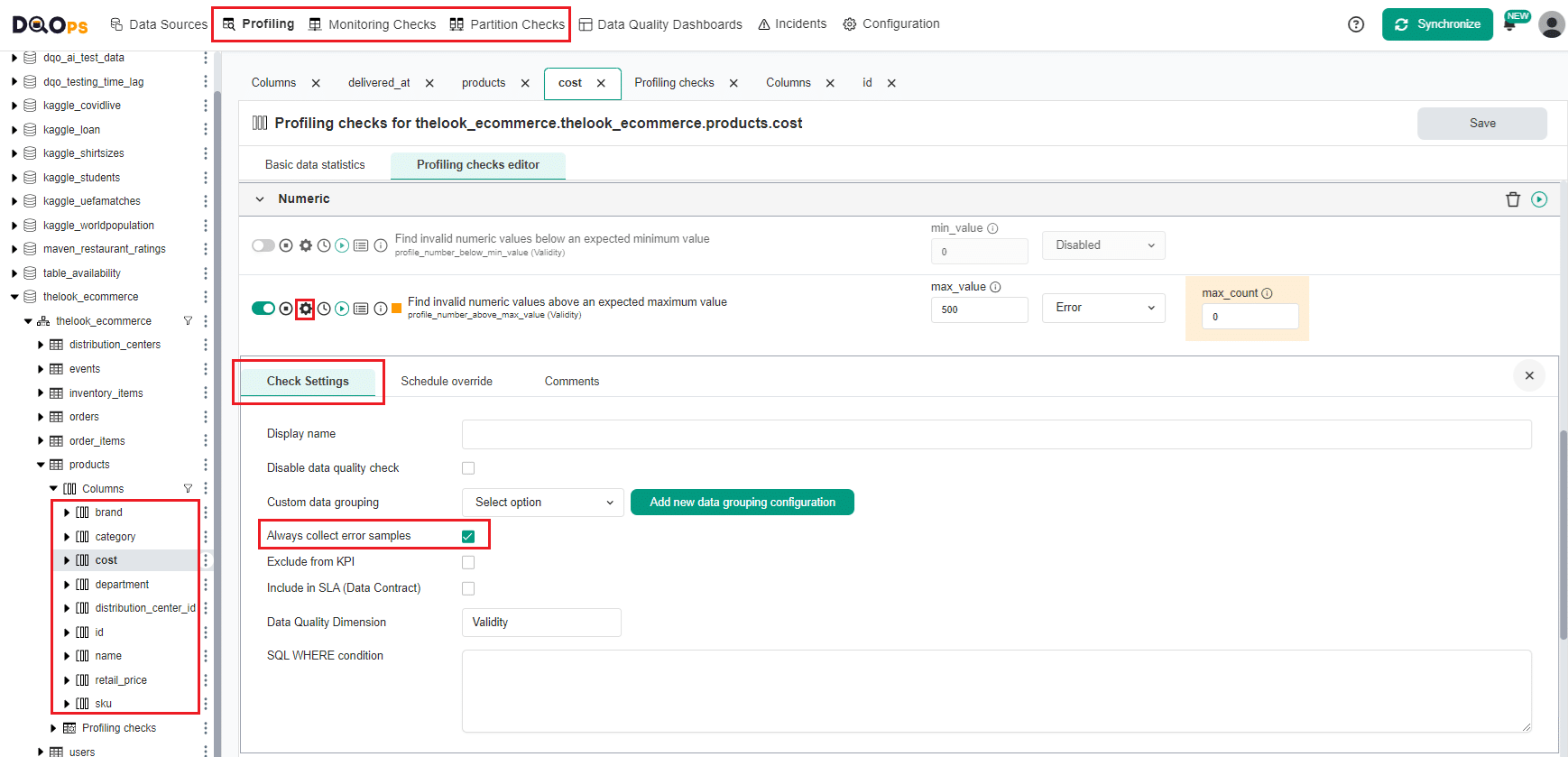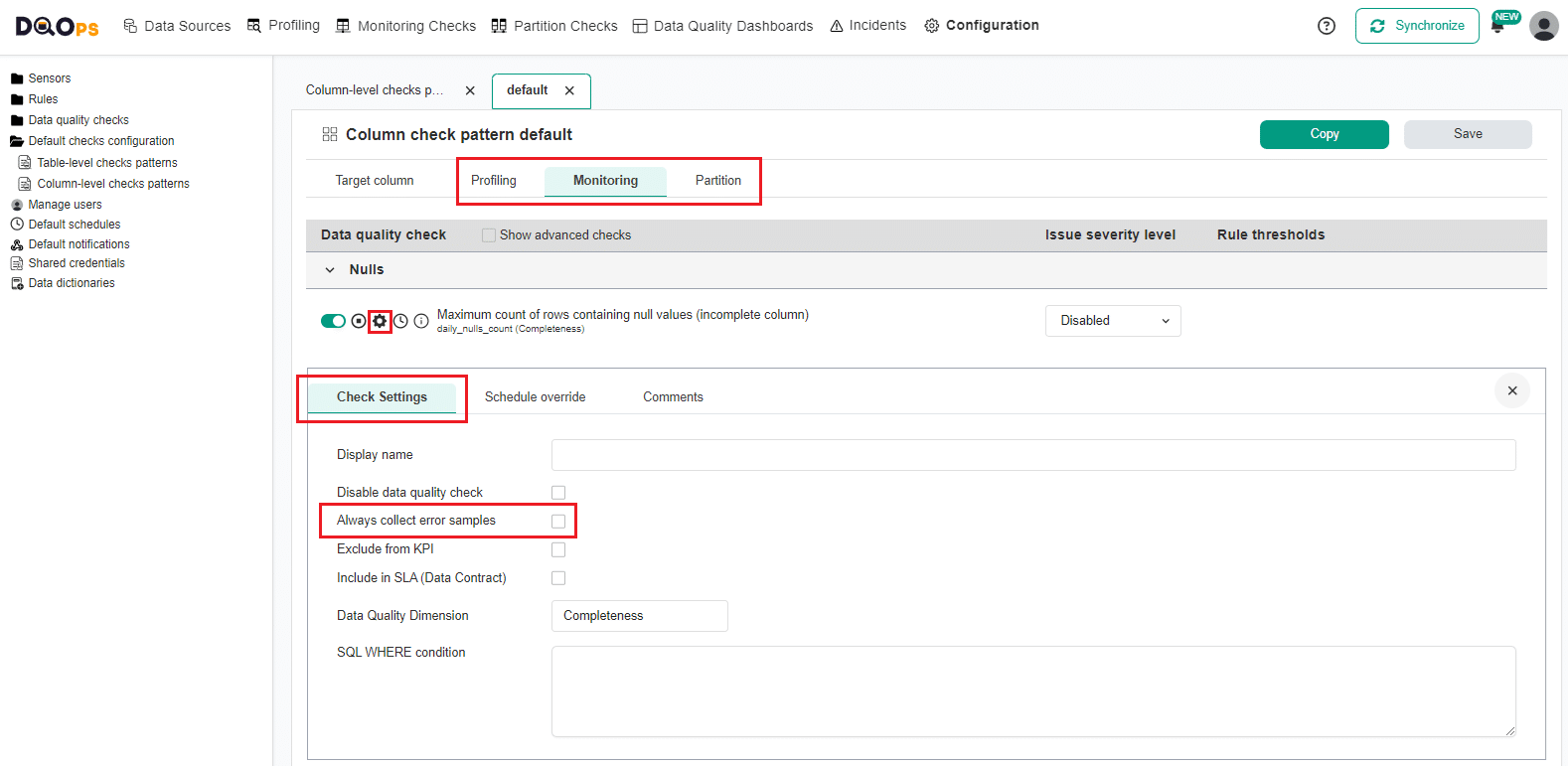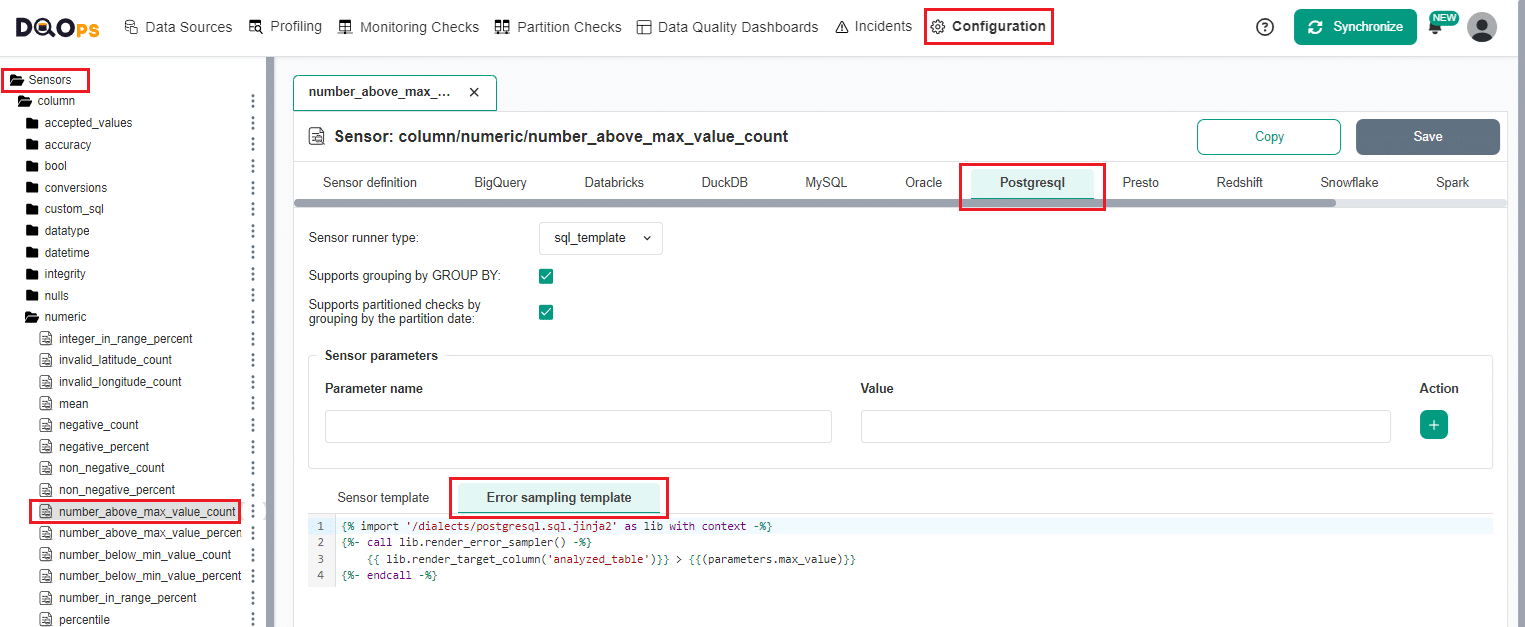Last updated: July 05, 2025
What is Data Quality Error Sampling? Examples and Best Practices
Read this guide to understand how to configure and use error sampling to gain valuable insights into data quality issues and see invalid values.
Overview
Error sampling in DQOps capture representative examples of data that fail to meet specified data quality criteria. These samples are stored and can be subsequently analyzed to identify the root causes of data quality issues. Error sampling applies only to column-level checks, but not for all. For example, null checks are generally excluded from error sampling, except for the null_count and null_percent checks.
Collecting and viewing error samples using the user interface
Error samples are collected automatically for Profiling checks and for other check types only when checks are run manually from the Check editor, not through scheduled jobs or the navigation tree. For the Partition checks, samples are collected from entire table, not specific partition.
To collect error samples, just run the check manually:
- Open the Check editor of the Profiling checks, Monitoring checks or Partition checks.
- Select the column of interest from the tree view on the left.
- Activate the check of interest, set the thresholds or leave the default options.
- Click on the check Run icon.
To view the error samples, click on the Results icon, and select the tab Error sampling. For column-level checks that do not have error samples, the tab will be inactive.
The table with error samples has the following columns:
- Sample index: The index of the collected sample.
- Collected at: Column for the time when the error samples were captured. All error samples results started as part of the same error sampling session will share the same time.
- Result data type: The sample's result data type.
- Result: The sample value.
- ID Column 1: The value of the ID column from the original data row that corresponds to the error sample. This column helps trace the error back to its source record. You can set up to 9 ID Columns.
- Id: The error sample result id (primary key). This value identifies a single row.
Download error samples as a CSV file
To aid in root cause analysis and data cleanup, DQOps enables you to download error samples as a CSV file. These samples provide a representative selection of data points that failed to meet the specified data quality criteria.
To download error samples:
- Navigate to the data quality check with available results.
- Click on the Results icon to open the results.
- Choose the Error sampling tag.
- Click the Download as CSV icon button.
- Your browser will start the download.
The CSV file you download will include up to 100 sample records that did not meet the defined data quality thresholds for the specific check.
By analyzing error samples, you can gain valuable insights into the nature of data quality issues, identify patterns, and take appropriate corrective actions to improve your data.
Configuring an ID column
To be able to collect error samples you need to define an ID column to uniquely identify error samples. Many database systems inherently include ID columns (such as auto-incrementing fields in SQL Server or MySQL). In that case, DQOps automatically detects available ID columns during the data import process.
In cases where ID columns are not present in the database, you can specify them manually in DQOps. You have the option to select up to nine columns from the available list to serve as ID columns.
To specify the ID column, navigate to the Data Source section, select the column which you would like to set as ID column, click on the check mark next to the Is a unique identifier option and click the Save button in hte upper right corner..
A "key" icon will appear next to columns name on the column summary.
Configuring error sample collection
DQOps collects error samples by default when profiling checks are executed or when checks are run manually from the Check editor, not through scheduled jobs or the navigation tree. This behavior can be controlled at both the table and check levels.
Table-level error sample configuration
To control error sample collection at the table level, follow these steps:
- Navigate to the Data Sources section.
- Select the desired table from the tree view on the left.
- Check or uncheck the following options:
- Do not collect error samples for profiling checks: This disables automatic error sample collection for profiling checks on the selected table.
- Always collect error samples for scheduled monitoring checks: This enables automatic error sample collection for scheduled monitoring checks on the selected table.
Check-level error sample configuration
For more detailed control, you can configure error sample collection at the check level:
- Navigate to the Profiling checks, Monitoring checks or Partition checks section.
- Select the desired column from the tree view on the left.
- Navigate to the Check Editor.
- Locate the desired check.
- Click the Settings icon next to the check name.
- Check or uncheck the Always collect error samples option within the check settings.
Below is an example configuration of the YAML file with the Always collect error samples parameter selected
for the profile_number_above_max_value check on the cost column.
Check patterns-level error sample configuration
DQOps allows you to create reusable configurations for data quality checks, known as check patterns. These patterns can inherit error sample collection settings, ensuring consistent behavior for imported tables and columns. Refer to the dedicated guide to learn more about Data quality check patterns.
This section outlines the steps to configure error sample collection at the check level within a check pattern:
- Navigate to the Configuration section.
- Select the Default check configuration > Column-level checks patterns option from the tree view on the left.
- Choose the Check pattern you want to modify.
- Select the Profiling checks, Monitoring checks or Partition checks tab.
- Locate the desired check.
- Click the Settings icon next to the check name.
- Check the Always collect error samples option within the check settings.
Error sampling result storage
Error samples collected by DQOps are stored in a Parquet table named error_samples.
This table resides within the $DQO_USER_HOME/.data/error_samples folder, leveraging uncompressed Parquet files for efficient data storage.
For a detailed breakdown of the error_samples table schema and its columns, please refer to the dedicated documentation:
error samples Parquet table schema.
Error sample template configuration
You can view and modify the error sampling templates in the user interface under the Configuration section.
Below is the error sampling Jinja2 template for the number_above_max_value_count sensor for the PostgreSQL database, which can be modified.
You also have the option to manually add error sample templates files. These templates files are stored in the DQOps User Home folder:
$DQO_USER_HOME/sensors//
What's next
- Learn how the table metadata is stored in DQOps.
- If you want to see how to import the metadata of data sources using DQOps user interface, go back to the getting started section, and read the adding data source connection again.
- Learn how to configure data quality checks and rules in the .dqotable.yaml files.
- Learn more about managing configuration in the
DQOps user homefolder. - Review the list of data sources supported by DQOps to find a step-by-step configuration manual for each data source.
- Learn what extensions are needed to activate editing DQOps configuration files in Visual Studio Code with code completion and validation.